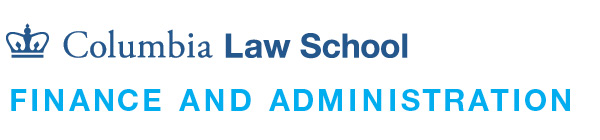Instructions for Recording Your Name and Phonetic Pronunciation via Lawnet

It is important that we pronounce your name correctly. Even if you think your name is a simple one, please update your profile to include your phonetic and audio-recorded pronunciation. This is a two-part process; first, enter the phonetic pronunciation of your name, then record your name.
When recording your name, please be sure to speak slowly, clearly, and enunciate.
- Plug your microphone and headset into the computer by matching the headphone and microphone jacks in the front of the computer. If you are using a USB enabled microphone, plug it into an unused USB port.
- Launch Chrome and sign into Lawnet @ http://www.law.columbia.edu/lawnet with your Columbia Law School Network login credentials.
- Click the My Profile tab.
- Click add for Phonetic Pronunciation and type in the phonetic pronunciation of your name and click the "Save" button.
- Click the add button next to Recorded Pronunciation to begin recording your name. Note: you will be prompted by “lawnet.law.columbia.edu” wants to use your microphone”. Please click Allow to proceed.
- Click Start record, when finished, click Stop record and Save (maximum recording time is 10 seconds).
- You can play the recorded name pronunciation, delete it, and re-record as instructed above until you feel satisfied with your recording. If you are not satisfied, you may click edit or delete to start over.
Troubleshooting Note: If you are having trouble with the audio upload on your laptop, please visit the 2nd floor computer lab in Jerome Greene Hall. You can borrow a headset/microphone unit from the Lab Consultant with your CU ID card and use any of the 2nd floor lab computers to record your name.