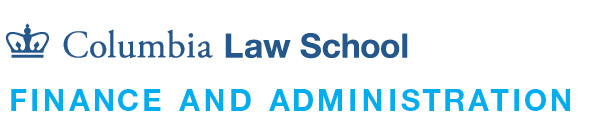Exam4 Info Hub
Welcome to your first step in Acing your Exam! Here you can make all necessary preparations to use your hardware and software technologies on Exam day. The rest is up to you!
Checklist
Proceed through each item in the list confirming that each is true for your hardware/software configuration.
- I have a charger for my laptop so it can remain plugged in throughout the entirety of the Exam
- Exam4 is the only program running on my computer--all other programs and files are closed
- Exam4 can run on the current version of my operating system. Accepted Operating system versions are listed below. For instructions on finding the current version of your operating system click here
- I have restarted my computer
- I am logged into a user account that has full administrative rights to my device
- If I am using a Mac, I have uninstalled the old version of Exam4
- I have the latest version of Exam4 (ver. #) downloaded on my laptop
- I have completed the registration form on Exam4 website
- I have followed the installation instructions
- My laptop camera will remain uncovered throughout my exam
Supported Laptops and Operating Systems
- Mac or Windows Machine
- Windows 10 (Home, Pro, Edu and Enterprise) [versions 1909**, 2004, 20H2, 21H1, 21H2]
- Windows 11 (Home, Pro, Edu and Enterprise) [versions 21H2]
- macOS 12.x.x Monterey - including the Apple Silicon Processors (e.g., M1, M2, etc.)
- macOS 11.6.x Big Sur - including the Apple Silicon Processors (e.g., M1, M2, etc.)
- macOS 10.15.7 Catalina
- At least:
- 2 GB Ram
- 500 MB Storage
- Screen Resolution of 800x600 or higher
- Do Not Use:
- Beta OS versions
- Apple macOS 10.14 and earlier
- Apple iDevices (iPad, iPhone, etc.)
- Windows 8.1 and earlier
- Windows (RT, IoT, Mobile, Team & S versions)
- Windows 10 SL (non-English Editions)
- Surface devices that do not have Windows 10/11 Home, Pro, Education or Enterprise version
- Windows computers with ARM processors (i.e., Snapdragon)
- Linux
- Chromebooks
- Virtual operating systems (VMs)
- Anything else not specifically listed as supported above
Where and When to get help
Do NOT contact your instructor, TA, or faculty assistant about exam scheduling, rescheduling, technical issues, or any exam related questions. Law School exams are graded anonymously and doing so would compromise your anonymity.
Students with approved ADA accommodations will receive communications and instructions from Registration Services throughout the exam period.
You can always reach out to either Student Services or the Office of Graduate Degree Programs to speak to an academic advisor. The University also offers virtual Counseling and Psychological Services. Details on how to access those resources can be found here.
Be sure to inform Registration Services or your Proctor that you are unwell PRIOR to the start of any exam.
If you encounter any problems during your practice exam, please go to Exam4 User Support at https://www.exam4.com/support/ .
Yes, the Law School’s IT department is available to provide loaner laptops. Please fill out this form to make your request. Their office is located on the first floor of JG, right outside of JG 106 (near the lockers).
Step One: Follow the Exam Recovery Process Guide for recovering your Exam4 exam on our website here.
Step Two: If you are unable to resolve the tech issue using the guide within 15 minutes, please immediately call: 212-854-2668 or email our office for further assistance.
Step Three: If we are unable to assist you we will refer you to Exam4 support.
STOP. Do NOT spend time trying to fix the issue yourself as we will not be able to provide you with compensation time for that manner. Please call or email us immediately so we may assist you and provide you with any necessary compensation time. We may as well direct you to contact Exam4 Support: https://www.exam4.com/support/ .
Contact the Law IT Help Desk ([email protected]). Or Go to Jerome Greene Hall Room 131.
Submitting a practice exam in CLOSED mode will allow you to identify security risks in advance. Please note that anything you download between the time of your practice exam and the actual exam may affect the Security Check. If you have any problems or questions about this, please follow the links for Exam4 User Support at https://www.exam4.com/support/ for help.
FAQ
The In-Depth FAQ can be found here.