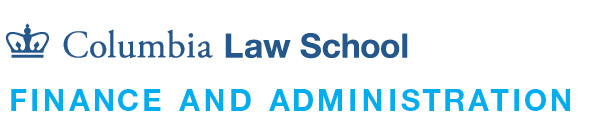Purchasing Card
The Purchasing Card (P-Card) is a credit card that authorized employees may use to purchase business related, non-travel, goods and limited services under $2,500 per transaction. All P-Card transactions must have a legitimate business purpose and must comply with P-Card Policy and other University policies. The cardholder is responsible to maintain itemized receipts that document all purchases made on their P-Card. Misused of the P-Card and any violation to the University policies will result in infractions, corrective actions, or suspension. The following items have been approved for purchase using the P-Card:
- Books
- Subscriptions
- Memberships
- Conference fees
- Postage
- Supplies and materials (not available at Staples)
- Promotional items from Approved Promotional Vendors
- Food/Meals delivered on campus (strictly delivered and consumed on campus)
If you are uncertain if the P-Card can be used for a purchase, please contact the Purchasing Team at [email protected].
Important Information
- All P-Card transactions are audited on a regular basis.
- All transactions in excess of the monthly credit limit will be rejected by the merchant.
- It is strictly prohibited to split the purchase of merchandise in order to circumvent the single transaction limit.
- Reconciliation of transactions must be completed as quickly as possible, in advance of the monthly hard close. View P-Card Hard Close Dates
- Cardholders must adhere to the P-Card Policy to prevent disciplinary action and possibly suspension of P-Card privileges.
- Cardholders must attempt to resolve all disputes directly with the vendor within 60 days of the transaction.
- The University is exempt from sales tax in some states. If charged sales tax for a P-Card purchase that should be tax-exempt, the cardholder should contact the vendor directly and request a credit. Refer to Columbia's Tax Exempt Certificates