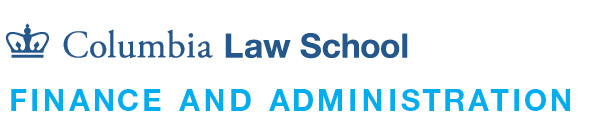Zoom Security
Columbia University has implemented a number of default controls to improve the security of your Zoom sessions. In addition, members of the Law School community can do more to refine Zoom security settings to further protect their courses, meetings and public events. Law School IT has established a set of minimum security requirements and recommended enhancements by meeting type.
Update: As of 04/08/20, Zoom meeting hosts and co-hosts will now see an option in the Zoom meeting controls called Security. This new icon simplifies how hosts can quickly find and enable many of Zoom’s in-meeting security features.
Zoom turned on the setting "Require password to access shared cloud recordings" without alerting clients. The setting puts a password on any new cloud recordings made while it is enabled. Only cloud recordings made during this time are affected.
Instructors can use the following steps to double-check the setting is off for them.
- Log into https://columbiauniversity.zoom.us/
- Click Settings on the left
- Click Recording at the top
- Disable "Require password to access shared cloud recordings"
If recordings were made and have the password enabled, the host can use the following steps to view or disable the password.
- Log into https://columbiauniversity.zoom.us/
- Click Recordings on the left
- Click the title of the meeting
- Click Share in the top right
- Either copy/paste the password or disable "Password Protect"
Columbia University Information Technology (CUIT) has implemented a set of default enterprise controls to improve the security of Zoom sessions. Information on these measures can be found on their website. A quick summary follows below.
- All meetings will require a password to join
- The one-click link for meetings with passwords will automatically have the password embedded. Please do not share this link with anyone.
- Participants joining by phone will be required to enter the password
Law IT has established minimum requirements and recommended security enhancements for common meeting types hosted virtually at the Law School.
Courses
Minimum requirements:
- Password (CUIT automatic)
- Post and share course details only through Courseworks
- Do not email or post Zoom course details in public calendars
- Default off for microphone/audio and video
- Annotation should be disabled
Recommended security enhancements:
- Do not enable join before host
- Require attendee (student) registration - students can register once and may attend any of the course occurrences
- CUIT is evaluating enable only authenticated users
- Enable waiting room for clinics or smaller classes
Office Hours
Minimum requirements:
- Password (CUIT automatic)
- Post and share course details only through Courseworks
- Do not email or post Zoom course details in public calendars
- Default off for microphone/audio and video
- Annotation should be disabled
Recommended security enhancements:
- Do not enable join before host
- Enable waiting room
Workshops/Secure Meetings
Minimum requirements:
- Password (CUIT automatic)
- Do not post Zoom course details in public calendars
- Default off for microphone/audio and video
- Annotation should be disabled
Recommended security enhancements:
- Do not enable join before host
- Enable waiting room
- Use alternative host to support facilitated Zoom entry
- Require attendee registration
Public Events and Conferences
Minimum requirements (fewer than 25 attendees):
- Password (CUIT automatic)
- Default off for microphone/audio and video
- Annotation should be disabled
- Registration required
Minimum requirements (25 or more attendees):
- Zoom Webinar required
Please contact the Law IT HelpDesk to coordinate a Zoom Webinar event.
Zoom provides additional security information and white papers on their website. While not required for all meetings, some hosts may opt for additional security measures to further protect Zoom sessions. The following security capabilities are available to the meeting host:
- Expel a participant or all participants
- End-to-End Chat Encryption
- Audio signatures
- Lock a meeting
- Screen share watermarks
- Enable/disable a participant or all participants to record
- Pause screen-sharing when a new window is opened
- Only allow individuals with a given email domain to join
For questions regarding use of these enhanced security features, please contact the Law IT HelpDesk.