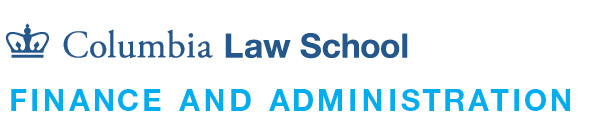Mobile Devices
The Law School provides and maintains a high-speed wired and wireless network.
Mobile Devices
To connect your notebook or mobile device to the Law School network, you must have a valid Law School network account and know the MAC address of your device. Detailed instructions on how to find your MAC address and configuration details can be found in the How-To section of the Law School website located at Laptop Configuration Manuals.
You can configure your notebook or mobile device to access the Law School network any time, and on your own, with one of the configuration manuals. Select the manual you need and then follow the configuration information.
You may also want to configure a Virtual Private Network, or VPN for short. VPNs allow members of the Law School community to access network services from off-campus locations. Using a VPN, a remote computer can access a network resource, such as printers and shared drives, securely and in real time.
Detailed VPN configuration details can be found in the How-To section of the Law School website. Other remote access options such as FTP and using a web browser to access your files can also be found in the How-To section.
Please be sure to protect your computer devices from viruses and spyware. If your computer becomes infected with a virus or malware, you may lose access to the internet until you clean up your laptop. This can take days, endanger your personal documents, or require you to reformat your hard drive and re-install your operating system and applications from scratch. Please make sure to take all the necessary precautions to secure your computer.
Law School students can download and install a free version of Symantec Endpoint Protection. Endpoint Protection is an antivirus and anti-spyware scanning program. Please visit cuit.columbia.edu/symantec to download and install a free copy of Symantec Endpoint Protection.
Current Law School students are eligible for individual accounts for Westlaw, Lexis, and Bloomberg Law. Each of these systems provide sophisticated access to a range of primary and secondary legal sources. Please contact the reference desk for help setting up your account or for your research assistance.
Although it is not a requirement, notebook computers are highly recommended. You are free to purchase any computer you like, however, if you plan to connect to the Law School network and receive network connectivity support from the IT department, then your notebook must be in line with the Law School's Notebook Support Policy. Please visit the IT website for more details on the Notebook Support Policy.
Columbia University has negotiated with Apple and Dell to provide personal discounts on computers, peripherals, and software to incoming and current students. The program is available at cuit.columbia.edu/computer-discounts.
Lesson summary
- You must have a valid Law School network account and know the MAC address of your device to connect your notebook or mobile device to the Law School network
- You can configure your notebook or mobile device to access the Law School network any time, and on your own, with one of the configuration manuals
- A Virtual Private Network connection allows members of the Law School community to access network services from off-campus
- Law School students can download and install a free version of Symantec Endpoint Protection
- Current Law School students are eligible for individual accounts with Westlaw, Lexis, and Bloomberg Law
- Although it is not a requirement, notebook computers are highly recommended
- Columbia University has negotiated personal discounts on computers, peripherals, and software to incoming and current students
Certify Completion of CBT
Thank you for completing the Computer-Based Training program. All students are required to certify understanding of the information presented in the Computer-Based Training.