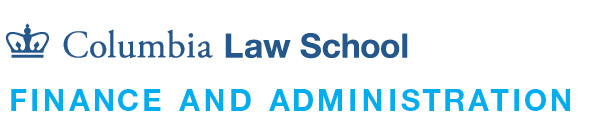Vendors & Suppliers
Vendors, suppliers, and individuals engaging with Columbia Law School must complete the vendor onboarding process to establish a vendor profile in Accounting & Reporting at Columbia (ARC), the University’s financial system. This process includes setting up an account and connecting as a customer with Columbia University in PaymentWorks.
The Business Office assists departments by initiating the onboarding process and sending invitations to vendors, while Central Vendor Management oversees verification, updates, and authentication of vendor registrations. Learn more about PaymentWorks and the vendor onboarding process on the Vendor Management website
Vendor Engagement Process
Step 1 – Create a Vendor Profile
Submit a vendor request by following the guidelines below. If the vendor or guest is international, verify payment eligibility based on their visa type: Allowable Payments by Visa Type
Step 2 – Complete Prerequisites
Ensure all required prerequisites, such as purchase orders, contracts, or agreements, are completed before work begins or payment is requested. Requirements depend on the type of goods or services.
Step 3 – Submit Payment Requests
Submit pending payment requests via the G: Drive for processing. For domestic guests, prepare and submit an expense report in Concur Expense.