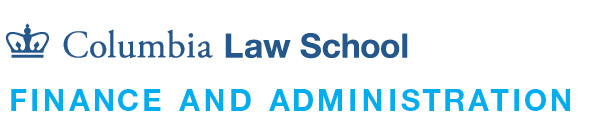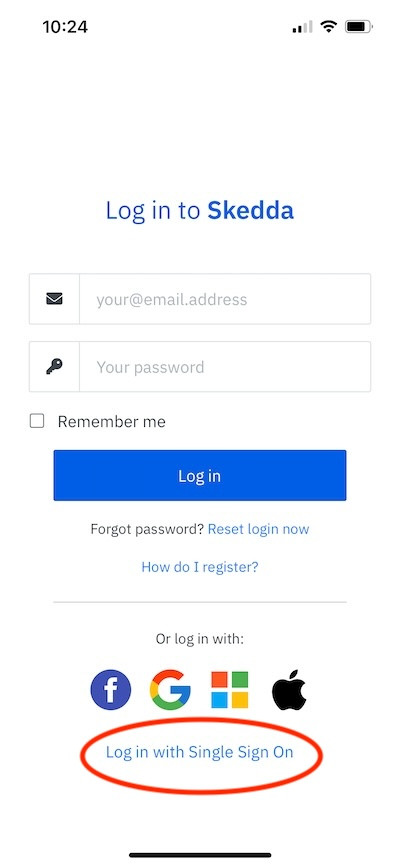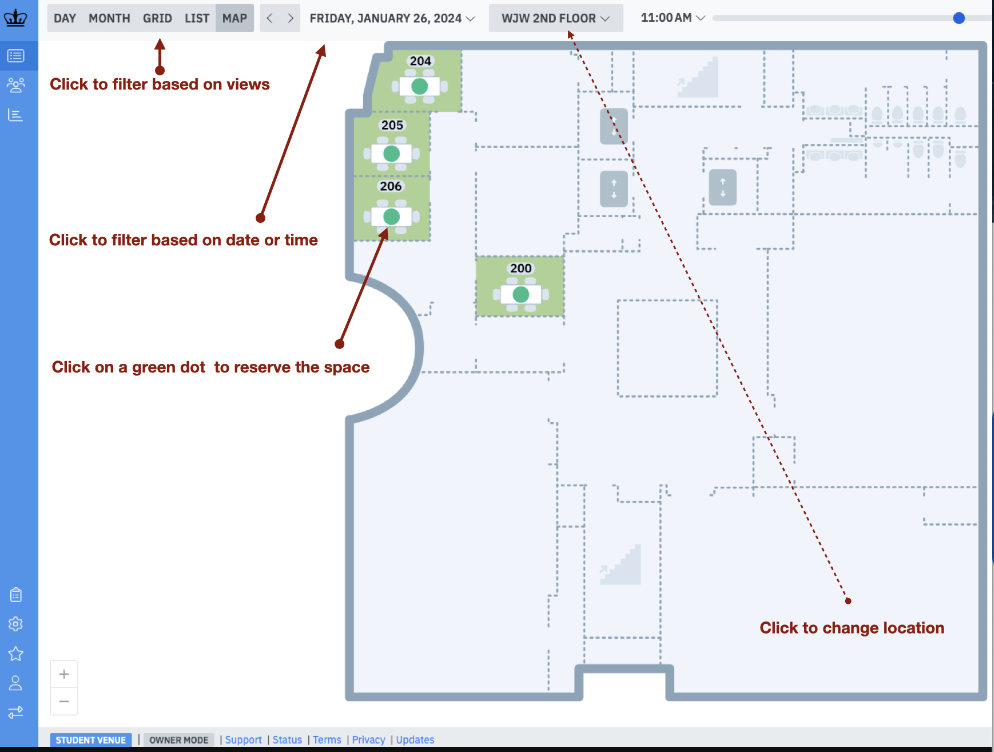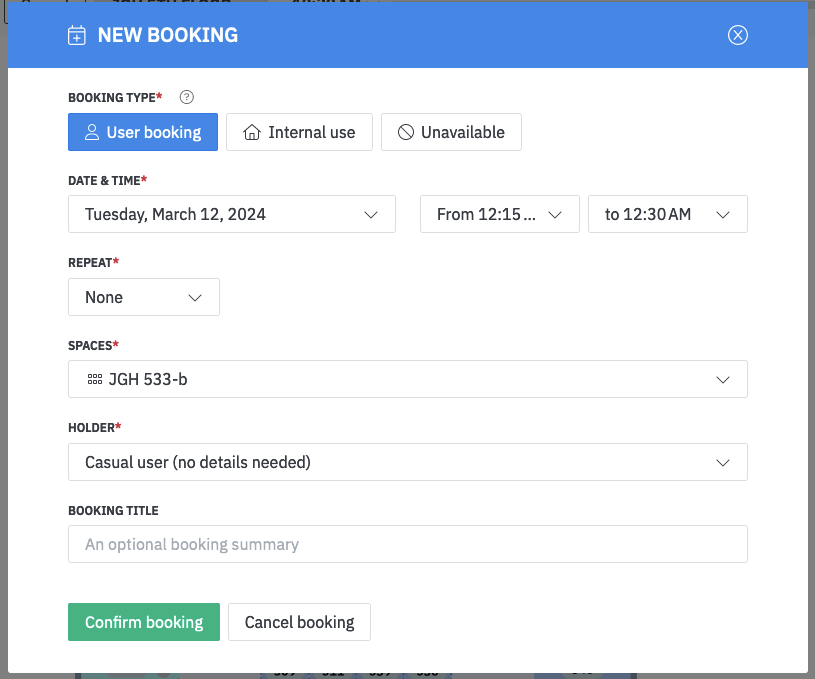How To Make Direct Bookings
Follow the instructions below on how to reserve space directly.
NOTE: Direct bookings reserve individual spaces for student study groups, flex workspaces, and meeting spaces in Skedda. If you'd like to reserve a space for a Law School event, please use EMS.